
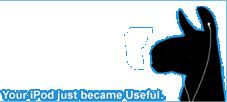

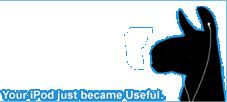
You probably use your phone’s camera and microphone daily, but do you know which apps are accessing them behind the scenes? Even if you’re careful, some apps might have more permissions than you realize. Understanding these permissions is key to keeping your privacy in check, especially with today’s smarter devices. If you want to find out exactly what’s happening on your phone, there are simple ways you can take charge—here’s where you start.
Monitoring real-time camera and microphone usage is a crucial aspect of maintaining privacy on personal devices. For users of iPhones and iPads operating on iOS 14 or later, it's essential to recognize the indicators of camera and microphone activity. A green dot appearing in the top right corner of the screen signifies that the camera is in use, while an orange dot indicates microphone activity.
Android users with devices running version 12 and above benefit from similar indicators, with a green dot shown in the notification bar for active camera or microphone use. Tapping on these dots provides insight into which applications are currently accessing these functionalities.
Being aware of these indicators allows users to better manage app permissions and mitigate potential unauthorized access, thereby enhancing personal privacy. Regularly monitoring these signals can be a proactive approach in safeguarding one's information and using device features more securely.
To determine which applications have access to your camera and microphone, it's advisable to review the app permissions settings on your device.
For iPhone or iPad users, this can be accomplished by navigating to Settings > Privacy & Security, where you'll find a comprehensive list of apps that have been granted access to the camera and microphone.
Android users should go to Settings > Privacy > Permission Manager for similar information.
Regularly examining app permissions is important as it allows you to identify which applications can utilize these features, thereby enhancing your privacy controls.
Additionally, in some versions of iOS, users can view a recent activity history, providing further insight into how their privacy settings are applied and monitored.
To manage camera and microphone access on your iPhone or iPad, it's essential to review and modify the permissions granted to various applications.
By navigating to Settings > Privacy & Security, users can identify which apps have permission to use the camera and microphone. This section allows you to individually adjust permissions, granting or revoking access as needed.
When an application is actively using the camera, a green dot appears in the status bar, providing a visual indication of its activity.
Regularly monitoring and adjusting these permissions can help ensure that only trusted applications are able to access your camera and microphone, thereby maintaining your privacy.
Implementing these measures is a prudent practice for users to protect their personal information and enhance their control over their device.
Android provides users with control over their camera and microphone permissions, which is essential for maintaining privacy.
To manage these permissions, access the Settings menu and navigate to Privacy > Permission Manager. This section displays the applications that have requested access to your camera or microphone. By selecting any specific app, you can modify its permissions, choosing between "Allow," "Ask every time," or "Deny," based on your personal preference and security considerations.
If you encounter an app that you don't recognize or one that you no longer wish to trust, you can revoke its access.
For users operating on Android 12 and above, there's an added feature that notifies you when an app actively utilizes the camera or microphone through a green indicator.
Regularly reviewing and adjusting these settings can help safeguard your privacy and enhance your overall security while using your device.
To maintain privacy, Windows 11 and smart speakers include mechanisms to monitor applications that access your camera and microphone. In Windows 11, users can identify active microphone usage through a microphone icon displayed in the taskbar, facilitating awareness of when an application is utilizing this feature.
For a comprehensive overview of applications with permissions to access both the camera and microphone, users should navigate to Settings > Privacy & security > App permissions, which provides detailed information on each app's access rights.
Regarding smart speakers, microphone management can be conducted through the respective companion applications, such as Amazon Alexa or Google Home. Users are advised to periodically review the permissions granted to ensure that access to sensitive features is appropriately controlled.
This practice is important for maintaining security and privacy in an increasingly connected environment.
Maintaining privacy on your device requires careful management of app permissions, especially regarding access to the camera and microphone. Regularly reviewing the permissions granted to various applications in the Privacy settings is essential; only trusted applications should have access to these features.
Additionally, monitoring visual indicators, such as the green light that appears when the camera or microphone is active, can provide immediate awareness of potential surveillance.
Utilizing the Privacy Dashboard can offer a comprehensive view of all active permissions, allowing users to make informed adjustments as necessary. In cases of suspected misuse, one approach is to force close apps individually to identify which application may be accessing these features without consent.
It can also be beneficial to restart the device periodically to ensure that any changes made to the permissions take effect and to reinforce the system's privacy measures.
These practices contribute to a more secure user experience by minimizing unwanted access to sensitive features.
Now you know how to check which apps are using your camera and microphone across your devices. By staying aware of real-time indicators and regularly reviewing app permissions, you’ll keep your privacy under control. Make it a habit to manage these settings on your iPhone, Android, or even your smart speakers and Windows 11 devices. Don’t hesitate to revoke access if something doesn’t look right—your personal security is always worth protecting!