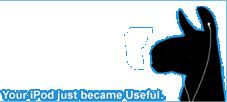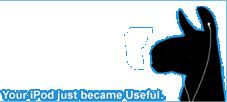Using the iPod media library plugin (or ml_ipod for short) for Winamp is very easy. We designed it to be deceptively simple in apperance, yet powerful enough to entirely replace iTunes as your iPod management interface.
After installation, launch Winamp and open the Media Library by pressing Alt-L. The plugin adds an entry to the list on the left-hand side of the window under the Devices heading, uninspiringly called iPod.
(image)
The first time you use ml_ipod, you will need to configure it to recognize what drive letter your iPod is attached to.
Right-Click the iPod entry in the Media Library and select "iPod configuration...".
(image)
The Winamp Preferences window will appear, focused on the iPod Support page.
(image)
Make sure your iPod is connected to your computer at this point.
Now press the "Auto-detect" button. If your iPod is found, a "Success" window will appear and tell you your drive letter.
If it is not, check your connections and make sure the iPod has power. Then try again. If it still isn't found, try opening iTunes to determine if iTunes recognizes your iPod. If iTunes can't find it, you may have to contact Apple for more support.
Now that you have successfully configured the iPod plugin for use with your computer, you can begin transferring music to the iPod.
Close the Winamp Preferences window if you have not already done this.
Locate some music you wish to send to the iPod in your Local Media>Audio view.
Select the album, artist, or tracks you wish to send to the iPod. You can hold Control or Shift to select multiple items.
Now Right-Click one of the selected items and navigate through the menu to Send To:>Copy To iPod.
A progress window should show up as the tracks begin copying.
That's it! You should now have a copy of those tracks in your iPod's database.
The next step is to make yourself a playlist!
All you need to do to create a new playlist is to go back to the iPod Right Click Menu that we saw earlier (link), and click "New Playlist".
You will be prompted to enter a name for your playlist, so type one in and press "OK".
Now have an empty playlist, you can start filling it! You can do this by either dragging and dropping music into it, (image)
Or by selecting some music and using the right click menu. (image)
Also on that right click menu you'll see a "New Playlist..." option. This lets you create a new playlist and send music to it AT THE SAME TIME! If that doesn't rock, what does?
Now go back to your playlist, and you will see that you have some music!
You can change the play order of songs in your playlist just by dragging them up or down.
If you want to sort your playlist, all you need to do is press the "Sort By..." button, and choose your preferred method of sorting. (image)
Smart playlists are like playlists, but with more rock. You create them in the same way as normal playlists, but instead choose the "New Smart Playlist" menu option on the iPod right click menu.
You'll see that they look a bit different to normal playlists, and thats because they are. You don't tell it what songs to put in the playlist, you tell it what kind of song you want in the playlist and it sorts out the details for you!
You'll notice a "Query" box. If you are already familiar with creating winamp views, the same type of query goes in there.
If the word "query" gets you in a cold sweat, you should just hit the "Edit" button next to it, and create away! (For the edit button to work, you need Winamp 5.04 or better.) When you're done, just press OK to get back to the playlist. WOAH, you now have a buttload of songs in your playlist.
Nothing lasts forever, so you might want your playlist to stop at some point, say, after 2 hours. To do this, just use the drop down box on the right, and change it to "Mins", then type 120 into the box next to it. (image)
Now your playlist should be around the 120 minute mark, and filled with the type of music you want. Again, you can sort your smart playlist by using the "Sort By..." button as before.
There is one quirk with the smart playlists; it doesn't query the iPods database, but the Local Media database. If all the songs on your iPod are also in your Media Library, then it will work just fine. However if they are not, then you may not be able to use the Smart Playlists. Sorry, but those are the breaks.
You remember the stuff about the querys for smart playlists?
Well, you can do the same for your entire iPod.
If you press the "Sync" button right now, ml_ipod will add and delete songs from your iPod until you have the same music on your ipod as you do in your Winamp Media Libray. In just one click. AWESOME.
However, if you have way more music on your computer than will fit on your iPod, then you'll want to limit it somewhat. You can do this by going to the iPod General Preferences (you remember how to do that, right? We did it in section 1). Now go to the "Transfer" section, and just edit the query. If you want only songs which are rated 3 or greater to go on your iPod, you could just add "AND rating >= 3" to the query.
(image)
Simple as that.
Now close the Preferences and hit that Sync button.
If you're a big fan of ratings, playcounts and last played dates, then you'll have noticed another button called "Sync Ratings..."
If you press this button you will get two options, copy ratings, playcounts and last played dates from winamp to the iPod, and from the iPod to Winamp.
(image)
You can use these options to keep this data up to date. For example if you take your iPod out and listen to a bunch of songs. When you get back and have put your iPod back in the dock and loaded up winamp, you should press this button and copy ratings, playcounts and last played dates from your iPod to winamp.
Later on, you might want to listen to some pump-up music with winamp whilst playing some quake. If you want to now get your iPod back up to date, just press this same button and select copying from winamp to your iPod.